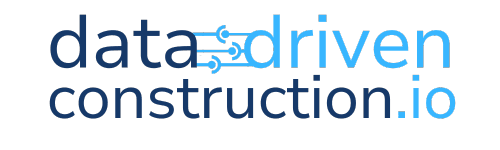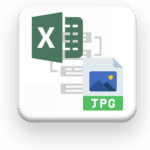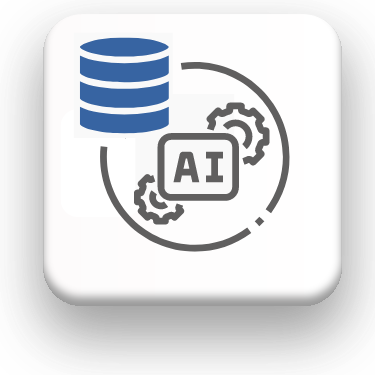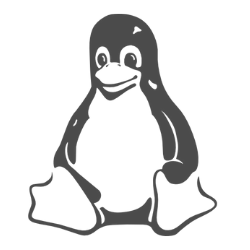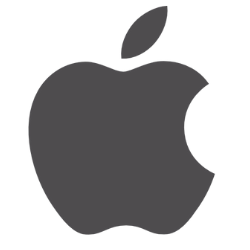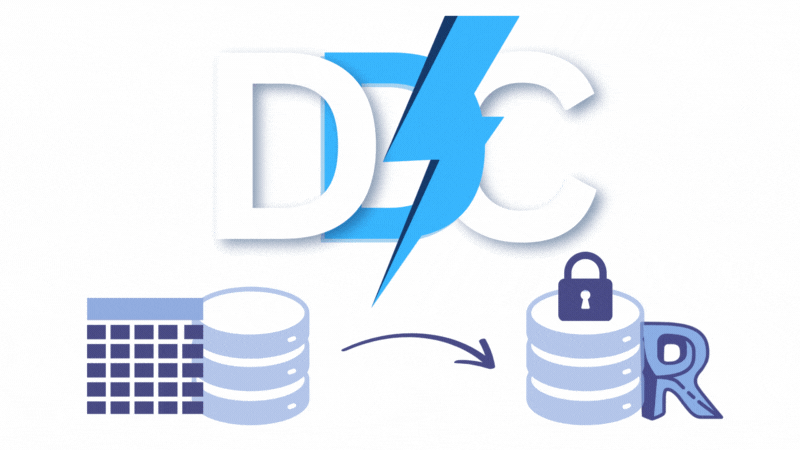Download
The Challenge
Jupyter Notebook, while powerful, requires precise steps for installation and initialization. The challenge is to streamline this process, ensuring users can swiftly transition from installation to coding without hurdles.
How It Works (Step-by-Step Pipeline)
Installing Python
Why Python?
Python is an easy-to-learn, versatile programming language. It's the backbone of various data processing and machine learning libraries.
Steps to Install Python:
- Visit the official Python website.
- Click on the download link for the latest version of Python.
- Once downloaded, open the installer.
- IMPORTANT: Check the box that says "Add Python to PATH." This will allow you to run Python from the command prompt.
- Choose the "Install Now" option.
- Wait for the installation to complete and ensure there are no errors.
Verifying Installation:
- Open your command prompt or terminal.
- Type
python --versionand press Enter. - You should see the version of Python you installed. This confirms that Python was installed successfully.
Note: The detailed instructions above are primarily for Windows users. If you're using macOS or Linux, Python may already be installed. If not, the installation process is similar, but the interface will be different. Always refer to official documentation or seek platform-specific guides when needed.
2. Install Jupyter using pip
Once Python is installed, open your system's command prompt or terminal. Then, install Jupyter by running:
pip install jupyter
3. Launch Jupyter Notebook
After the installation is complete, you can start Jupyter Notebook by typing:
jupyter notebookThis will open the Jupyter Notebook interface in your default web browser.
4. Create a New Notebook
- In the Jupyter Notebook interface, click on the "New" button.
- Select "Python" from the dropdown to create a new Python notebook.
5. Start Coding
In the newly created notebook, you can start entering Python code into the cells. Press Shift + Enter to execute a cell.